Installation of Postgresql
Installation of Postgresql on windows operating systems : go to the following link http://www.postgresql.org/download/windows/ and click on the Donwload tab as shown below

select the version according to the operating system and download the archive file .
2. extract the .exe file from the archive and then install the postgresql software.
3. I t would ask for username and password , its better to give username as postgres and the password as postgres.
4. it would prompt for port no , by default it would come up as 5432 , you can accept this.
5.click on next and it would install automatically.
6.once you open up the console it would look something like this
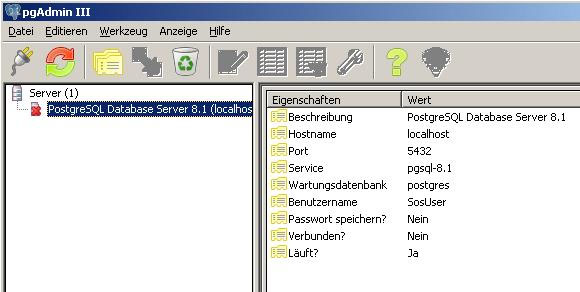
7.You find your „!PostgresSQL Database Server 9.x“ in the upper left corner of the window. Right click on the „!PostgresSQL Database Server x.x“ and choose „Connect“ in the pop up menu. Type in the name and password of the superuser you have chosen in the installation steps, that would be as mentioned in step no 3 username = postgres and password = postgres . Now the red cross over the icon of the server disappears and you are connected to the server.

Installation of Postgresql on windows operating systems : go to the following link http://www.postgresql.org/download/windows/ and click on the Donwload tab as shown below
select the version according to the operating system and download the archive file .
2. extract the .exe file from the archive and then install the postgresql software.
3. I t would ask for username and password , its better to give username as postgres and the password as postgres.
4. it would prompt for port no , by default it would come up as 5432 , you can accept this.
5.click on next and it would install automatically.
6.once you open up the console it would look something like this
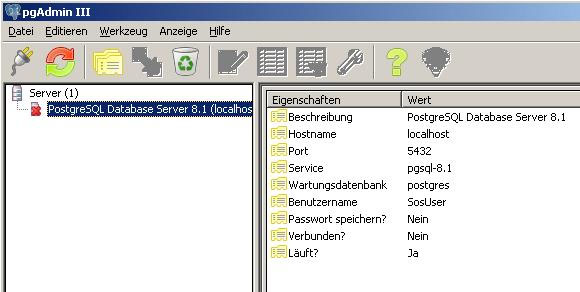
7.You find your „!PostgresSQL Database Server 9.x“ in the upper left corner of the window. Right click on the „!PostgresSQL Database Server x.x“ and choose „Connect“ in the pop up menu. Type in the name and password of the superuser you have chosen in the installation steps, that would be as mentioned in step no 3 username = postgres and password = postgres . Now the red cross over the icon of the server disappears and you are connected to the server.
No comments:
Post a Comment